3 Tips to make your digital lessons stand out with images
 Lucie Renard —
Lucie Renard —
Combining images with text is one of the most effective learning techniques. Your students will use images as a reference point when learning. Besides the fact that images really help with studying and remembering, your digital lessons are just so much more compelling when using images!
At BookWidgets, we try to give you all the possibilities you need to create visual lesson content that’s interactive and fun for your students.
- You can create interactive exercises or “widgets”. Choose between 40+ interactive exercise templates and add your own lesson content.
- You can spice up those digital lessons with audio, video and images. BookWidgets has some handy features, when it comes to visualizing your “widgets”.
In this blog post, I’ll give you 3 handy tips to make your digital lessons more compelling with images, and I’ll show you how this looks like for your students as well.
3 tips to make your digital lessons stand out visually
1. Use the image search bank
 This is a brand new feature in BookWidgets that makes looking for images easy, and avoids you having to manually download them, just to upload them again in your digital lesson. It’s super handy!
This is a brand new feature in BookWidgets that makes looking for images easy, and avoids you having to manually download them, just to upload them again in your digital lesson. It’s super handy!
BookWidgets taps into Pixabay’s image bank so you can look for free images in seconds. Just choose one, and that’s it! It will show up in your widget right away. Everywhere in BookWidgets where you can upload an image, you can choose to look for an image immediately online.
In the video below, I’m adding a word-image pair matching question. Check out how you can make this question visual in seconds.
This single question in the quiz is made in just 1 minute! Of course, you can still upload images from your device as well.
2. Make images zoomable
 This one takes no effort at all, it’s just there. The zoom feature is super handy when you are making widgets for use on smartphones or tablets, or when you’re using images in the quiz widgets that have so much detail that everything becomes just soooo tiny. With zooming, students can take a closer look! Your images won’t lose any value.
This one takes no effort at all, it’s just there. The zoom feature is super handy when you are making widgets for use on smartphones or tablets, or when you’re using images in the quiz widgets that have so much detail that everything becomes just soooo tiny. With zooming, students can take a closer look! Your images won’t lose any value.
Images are zoomable in the following widgets or exercises:
- Pair Matching
- Memory
- Flashcards
- Worksheet
- Split worksheet
- Quiz
Here’s how this looks like for your students:
If you want more details on this image feature, you should check out this blog post. The BookWidgets zoom feature can be useful in lots of courses. There are some lesson ideas in there to give you some inspiration.
3. Add a background image
 Every digital lesson or “widget” you make with BookWidgets has some extra design features. You can change the color of the background of the widget, or you can insert a background image you uploaded yourself.
Every digital lesson or “widget” you make with BookWidgets has some extra design features. You can change the color of the background of the widget, or you can insert a background image you uploaded yourself.
Compare these two crossword widget designs, and let me know which one you find more compelling. Actually, don’t: we’re probably both thinking about “B”.
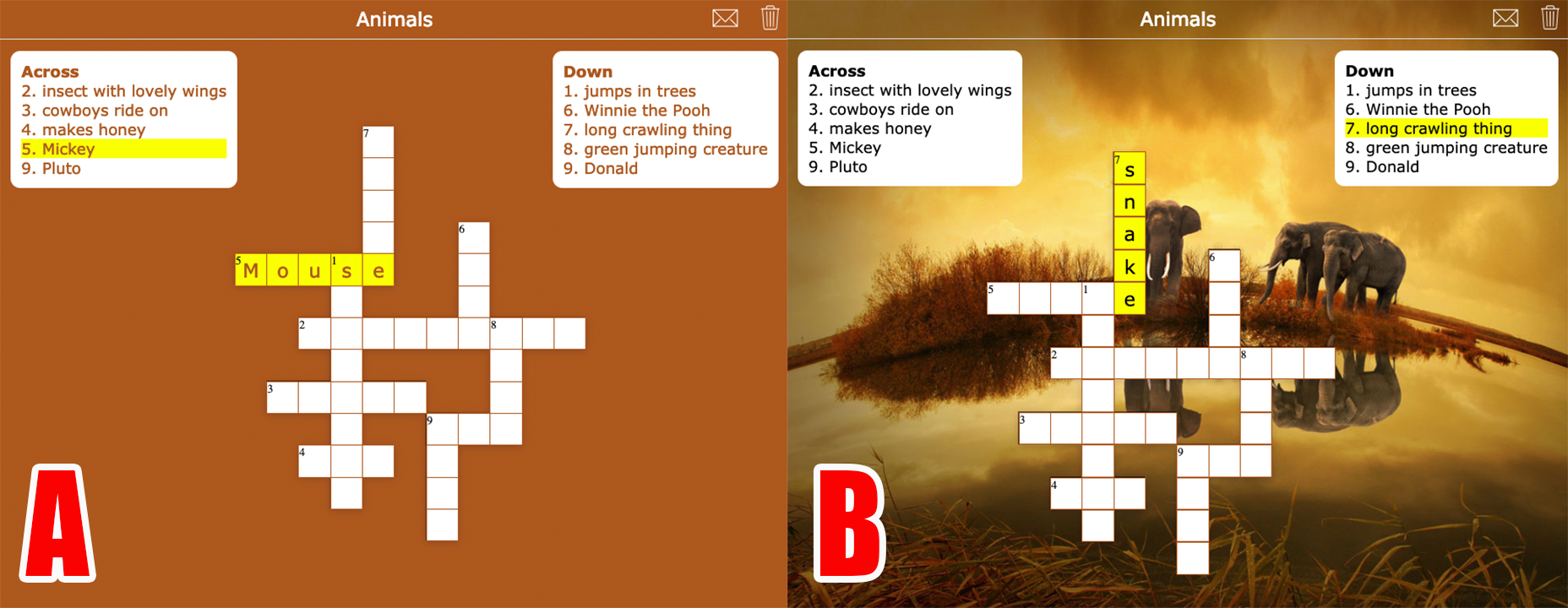
If you are creating a widget in BookWidgets, click on “preview”. Then, click on “design” and add a background image.
These were my top tips for visualizing your digital lessons. I hope this makes everything easier for you, and more fun for your students! Create your first visual lesson right here:


